Getting started
This documentation page will help you set up a directory containing everything you need to start working on EvoSC#
Prerequisites
Start by installing Docker Engine and Docker Compose depending on your OS. You will also need .NET 8
Setting up a server
Go to the Trackmania player page, log into your Ubisoft account, click "servers" and create a new server account.
You will need the login and password for the server, so note them down.
Then, clone the repository for EvoSC# using git clone <repository link>
In the newly created directory, edit the docker-compose.yml file.
You will need to replace the MASTER_LOGIN and MASTER_PASSWORD lines with the server username and password you noted earlier.
If you are planning to open this server to the internet, you may want to change the MariaDB user info, but by default your server should be limited to your local network.
Boot up the Trackmania server using docker-compose up. If you want to have the server running in the background, you can add the -d argument.
Your server should be up and running! You can connect to it in Trackmania in the local section of the play menu.
Booting up EvoSC#
Go to the EvoSC directory, and run dotnet run. This will compile the source code and run the Application. If you want to build without running use dotnet build instead. You will need to do that every time before starting EvoSC if you modified the code, else the changes won't apply.
If you are using the default docker-compose setup in the EvoSC# repo readme, you should be good to go and EvoSC# should be up and running! EvoSC# is now up and running! Test it by connecting to the server: if there is a message with your login in the chat when connecting, everything should work.
If you get any errors or using another docker-compose file you may need to edit the main.toml file in EvoSC/config/main.toml to fit your needs or check the terminal for errors.
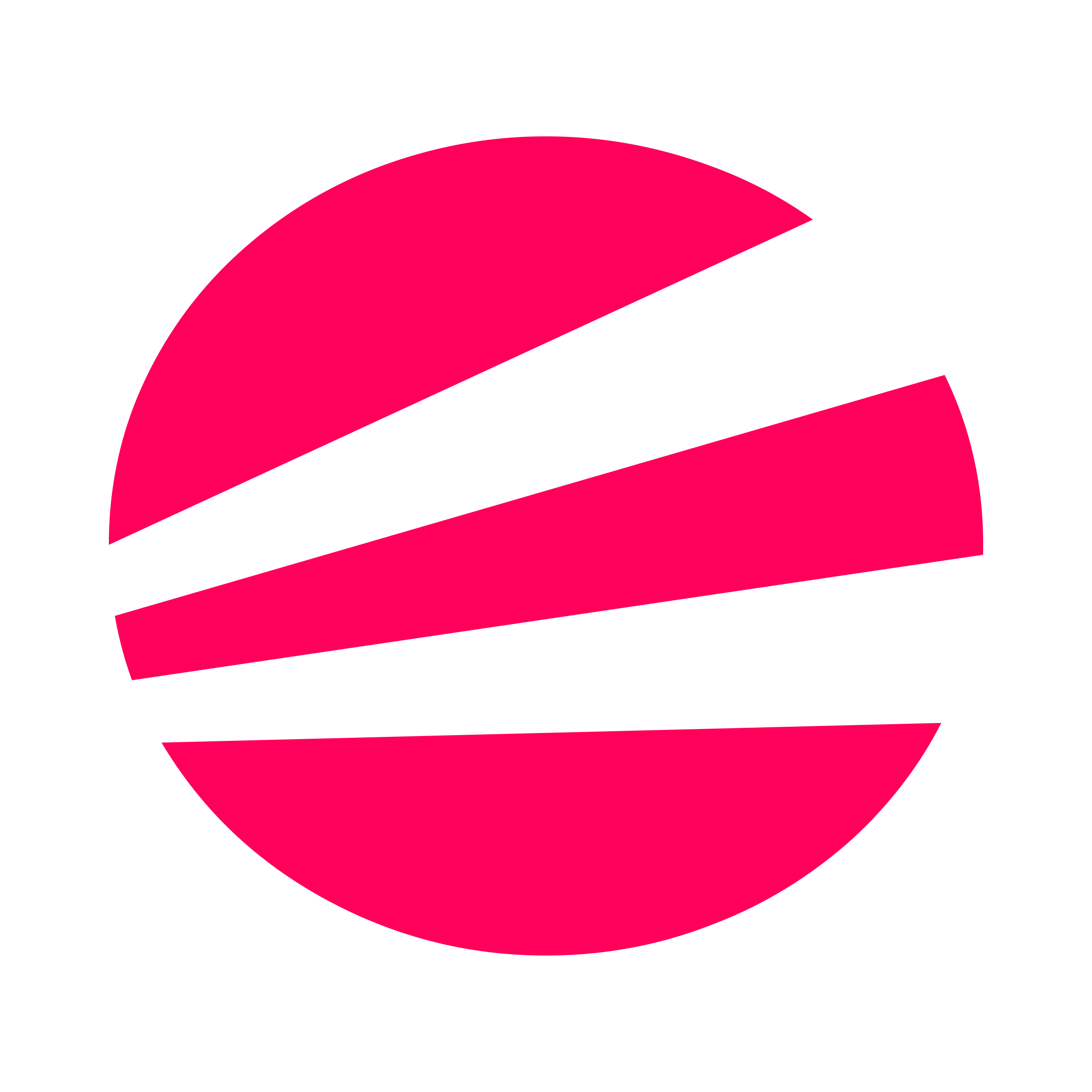 EvoSC# Docs
EvoSC# Docs